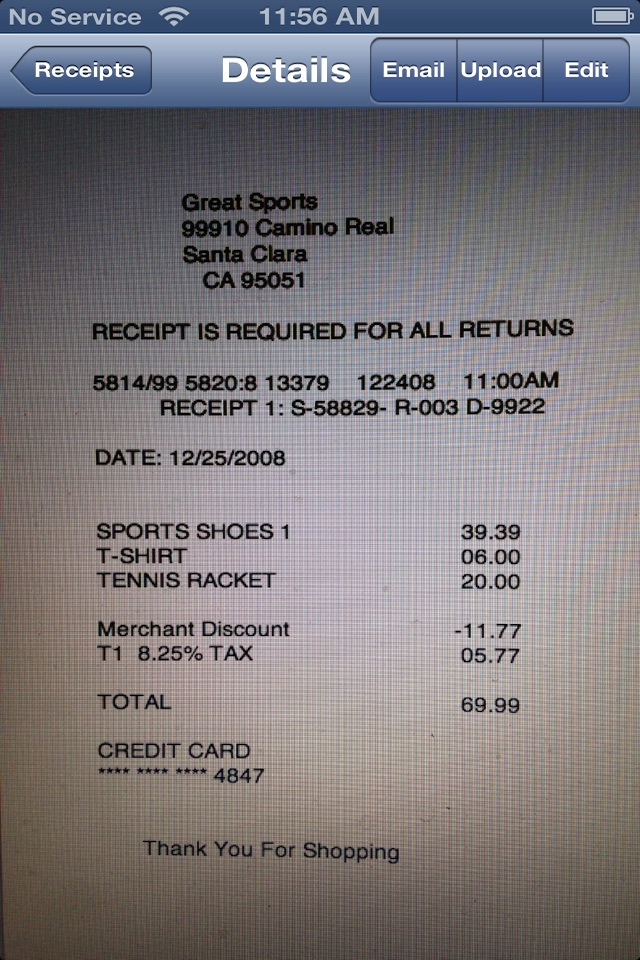ReceiptsOnDisk helps you to capture the merchant receipts and store onto iphone with the store name and total amount. ReceiptsOnDisk is designed to keep it simple and remove the headache of managing/searching the merchant receipts. This application has been built for ease of use to store the receipts without typing too much of information by storing the image of original receipt. You could organize the receipts in your email folder for easy access and search.
You could use the receipts on iPhone in many ways like the following:
- Use for refund or exchange of products.
- Use for price comparison from one store to another
- To remember the longer period warranty products like
Tire from Costco, TVs etc, Service contracts etc.
- To keep history of products.
- To archive/print the digital copy of receipts by uploading to webdav servers.
Using ReceipetsOnDisk, you will have access to any merchant receipts instantly, No more worry of loosing receipt. No worry of not carrying receipts when required instantly. Now you can keep copy of email with receipt image, easy to search or backup on your desktop or use it for claims etc.
Features:
- Capturing merchant receipt using iPhone camera interface.
- Store merchant receipt with store name and total bill amount
- Simple receipts listing ordered by the store name alphabetically
- Quick access to detail view and editing index information.
- Upload/export receipt image to WEBDAV servers like MobileMe iDisk.
- Email the receipt to your email id.
- The email feature, sends receipt image and the index information, so that you can organize and search easily in the email folder.
How to Capture the Merchant Receipt:
1. Launch ReceiptsOnDisk app on your iphone
2. Click on + button
3. Focus camera on the receipt in the bright light.
4. Click on capture photo
5. Click on use the photo if u like it or retake.
6. Enter Company name
7. Enter Total receipt amount
8. Click on Save
9. You can see the receipt is listed towards end of the list.
Retrieving Receipt:
To retrieve the receipt, browse to the company name, select the receipt. The receipt will be shown on the detail page. You could enlarge the image using iPhone multi-touch interface. You could send email by clicking email button.
Before sending email, please configure your email id on the ReceiptsOnDisk settings page.
To edit the receipt index information:
Select the receipt from listing and click on Edit. Please correct the respective field and click on Save.
To Export Receipts to WEBDAV servers:
1. Configure WEBDAV server information on settings page.
2. Make sure to enter the WEBDAV server url including the path where you want to
store the receipts.
e.g. http://idisk.mac.com/myname-Public
(where myname is username)
3. Please make sure there is no typo in the webdav url/username or password
4. Launch ReceiptOnDisk application, select the receipt from listings.
5. Click on Upload button, uploading image from iPhone takes time, please
wait until you see successful message/check for network activity status indicator
on the top of iphone to stop revolving.
6. If you see following Unsuccessful messages, take action as follows:
"AuthenticationChallenge" - try again, if it doesnt work, make sure
username/password are correct
"no internet connection" - make sure you have wireless connection on
"others" - please check url and path. And give permission on webdav server.
New Features in Version 3.0
- Email the receipt to your email id.
Ipod Touch Users:
- Please upload your receipt pictures captured using some other camera
- upload the photos to iPod touch and follow the above steps of adding
receipt, pick the image from photo library.
Notes:
Please Make sure to configure email id on settings page.